Identifying Connectivity Issues
Connectivity issues in FM WhatsApp can manifest as messages failing to send or calls not going through. Before delving into solutions, first ensure that the problem is indeed related to FM WhatsApp and not a broader network or hardware issue.
Check Your Internet Connection
Begin by confirming your internet connection:
- Wi-Fi Connection: Ensure your Wi-Fi is on and you're connected to an access point. Try loading a webpage or use another app that requires internet to see if it works.
- Mobile Data: If you're using mobile data, check if it's turned on and you have a good signal. Be aware that some carriers may block VoIP (Voice over Internet Protocol) services, which could affect FM WhatsApp calls.
Restart Your Device
Sometimes, simply restarting your device can resolve connectivity issues. This process refreshes your system’s memory and can clear temporary network glitches.
Update FM WhatsApp
Using an outdated version of FM WhatsApp can lead to performance issues, including connectivity problems. Ensure you have the latest version installed by checking the FM WhatsApp official website or the app settings for updates.
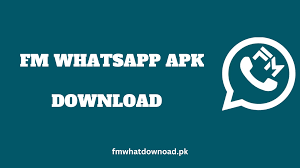
Clear Cache
Clearing the app’s cache can solve issues caused by corrupted or outdated data:
- Go to your phone's 'Settings'.
- Navigate to 'Apps' or 'Application Manager'.
- Find FM WhatsApp and tap on it.
- Select 'Storage' and then tap on 'Clear Cache'.
Adjust VPN Settings
If you are using a VPN, it might interfere with FM WhatsApp’s ability to connect properly. Try disabling the VPN to see if that improves your connectivity.
Reinstall FM WhatsApp
As a last resort, uninstalling and reinstalling FM WhatsApp can help. This removes and resets all data associated with the app, potentially fixing any deep-rooted issues. Remember to back up your chats before uninstalling the app.
Contact Support
If all else fails, reach out for help. FM WhatsApp has a support function within the app. Use it to describe your issue in detail so the support team can provide specific advice or solutions.
Stay Proactive with Updates and Settings
Regularly updating your app and keeping an eye on your phone’s settings can prevent many connectivity issues before they start. Adjusting settings according to your current network environment, like switching between Wi-Fi and mobile data when one becomes unstable, can keep your app running smoothly.
Explore Every Avenue
Connectivity issues can be frustrating, but by methodically exploring each potential solution, you can usually find the root cause and resolve it. Staying informed about how your device and its applications interact with different network environments will enhance your ability to quickly troubleshoot issues as they arise.